I have a VB6 application which links to several POS terminals from a Windows 7 32-bit machine. The POS terminals are mapped to the Windows 7 machine and I can access the POS terminals from the Windows 7 machine from Explorer or via the cmdline/shell.
The application has been updated to ADO 2.8 and all other controls and components I no longer had source code for have been re-written. After a few annoying hiccups, I got the application to recompile on the Windows 7 computer without errors.
Now come the problems. The VB6 application cannot see or navigate to any mapped drives! I have tried twiddling UAC settings; I have set the app to run in Windows XP SP3 mode; I have tried running as Administrator. None of these things (and many permutations of these) work.
Any suggestions on how to make this work?