I was wondering if there is a way to copy ALL my settings from ReSharper (including the StyleCop for ReSharper settings and the keyboard bindings I have set for ReSharper) from one PC to another?
7 Answers
Since the export option within Resharper is only for code styles, you'll need to be a bit craftier for all settings.
From Peter Ritchie's blog...
...the settings are stored in "%userprofile%\application data\jetbrains\resharper\v4.0\vs9.0". There are a couple of xml files in there that store your settings. Before you upgrade to the latest build, just copy those to another directory.
It's very likely that the format of these files has changed since the last build so copying the backups over the new version could possibly make Resharper to blow-up. So, use with caution.
I have Resharper 4.1 so instead of "...\v4.0\vs9.0" it's actually "...\v4.1\vs9.0" (obvious, I know, but worth mentioning).
I'm not sure about StyleCop settings, but this should work for most other settings (keyboard scheme, code completion settings, etc...).
- 8,230
- 6
- 30
- 34
-
Yeah, if moving between versions, best to do a diff on the fresh XML file and your source settings file. I'm actually about to move settings from 4.5 on my desktop to 5.0 on my laptop. – Jay Jan 05 '10 at 05:37
-
11Different path on Windows 7: %userprofile%\AppData\Roaming\JetBrains\ReSharper\
\vs9.0 – Felix Alcala Mar 26 '11 at 12:36 -
2Just an update for Resharper Ultimate 2018 I've found the settings folder in `C:\Users\myUser\AppData\Local\JetBrains\ReSharper\vAny`. – Arsen Khachaturyan Jun 03 '18 at 11:25
-
@ArsenKhachaturyan That's not where global Resharper's settings are. Here's the screen what we have there: https://i.imgur.com/ESFDKJU.png . Even after you go into the vs16.0_7f0ed8f7 or your appropriate Visual Studio version folder, there's only vsActionManager.DotSettings file: https://i.imgur.com/VWocznT.png . That's not settings. Just change your Resharper settings and see if that file is modified. It won't be. The global Resharper settings are in `%userprofile%\AppData\Roaming\JetBrains\Shared\vAny`: https://i.imgur.com/OaVFXPH.png . – KulaGGin Feb 13 '21 at 12:07
There is a R# settings manager plugin for resharper that stores all of this I think, including stylecop settings
- 17,397
- 4
- 57
- 75
- 8,143
- 11
- 61
- 108
-
1The future of RSM is a little unclear given the new settings engine in R# 6.1: http://rsm.codeplex.com/discussions/262161 – Iain Jan 05 '12 at 17:10
- Open Visual Studio
- Go to Resharper > Manage Options
- Click on Import and Export
- Click on Export to File
- Tick all check box
Click on OK and save the file to your desired location
To import the settings to other computer, repeat steps 1-3 and then select Import from File. You are done.
Enjoy!
- 417
- 3
- 9
You can Export/Import your ReSharper Code Style or put it on the network and share between multiple computers. To do so:
From VS Menu select ReSharper -> Options then in Option dialog select Languages/Common/Code Style Sharing.
Not sure if it's exactly what you're looking for.
- 21,044
- 18
- 65
- 101
StyleCop settings are not stored in the resharper plugin. they are in the stylecop directory and in an xml file (Settings.StyleCop).
- 5,141
- 8
- 34
- 50
I have a solution that i am using!
Skydrive and junction link magic. I create a junction in the filesystem that point the settings to a skydrive folder. this way i have everywhere i use skydrive the same settings!!!
On the target pc i do the opposite.
Hope this helps.
- 2,463
- 3
- 25
- 35
Steve Dignan's answer is probably correct for 2009 version of Resharper.
In newer versions of Resharper global for PC Resharper settings are located in:
%userprofile%\Appdata\Roaming\JetBrains\Shared\vAny\GlobalSettingsStorage.DotSettings.
Solution team-shared settings are in the solution folder called {Solution Name}.sln.DotSettings.
Solution's personal settings are in {Solution Name}.sln.DotSettings.user.
So to transfer settings between 2 PCs, copy settings file(s) for the appropriate layer(s) you want to transfer and that's it. Usually just copying global is enough.
- 943
- 2
- 12
- 27