I am working on a project that requires me to implement two horizontal scroll views with an image view in between them. I would like to extend the size of the image view to fill up the gap in between the scroll view. I went through the sample code, but it doesn't seem to mention anywhere in the size of the image view. I've enclosed the code below after the Image describing my problem.
public class Gallery2DemoActivity extends Activity {
private Gallery gallery,gallery1;
private ImageView imgView;
private Integer[] Imgid = {
R.drawable.a_1, R.drawable.a_2, R.drawable.a_3, R.drawable.a_4, R.drawable.a_5, R.drawable.a_6, R.drawable.a_7
};
@Override
public void onCreate(Bundle savedInstanceState) {
super.onCreate(savedInstanceState);
setContentView(R.layout.main);
gallery = (Gallery) findViewById(R.id.examplegallery);
gallery.setAdapter(new AddImgAdp(this));
gallery1 = (Gallery)findViewById(R.id.examplegallery1);
gallery1.setAdapter(new AddImgAdp(this));
imgView = (ImageView)findViewById(R.id.ImageView01);
imgView.setImageResource(Imgid[0]);
gallery.setOnItemClickListener(new OnItemClickListener() {
public void onItemClick(AdapterView parent, View v, int position, long id) {
imgView.setImageResource(Imgid[position]);
}
});
}
public class AddImgAdp extends BaseAdapter {
int GalItemBg;
private Context cont;
public AddImgAdp(Context c) {
cont = c;
TypedArray typArray = obtainStyledAttributes(R.styleable.GalleryTheme);
GalItemBg = typArray.getResourceId(R.styleable.GalleryTheme_android_galleryItemBackground, 0);
typArray.recycle();
}
public int getCount() {
return Imgid.length;
}
public Object getItem(int position) {
return position;
}
public long getItemId(int position) {
return position;
}
public View getView(int position, View convertView, ViewGroup parent) {
ImageView imgView = new ImageView(cont);
imgView.setImageResource(Imgid[position]);
imgView.setLayoutParams(new Gallery.LayoutParams(110, 100));
imgView.setScaleType(ImageView.ScaleType.FIT_XY);
imgView.setBackgroundResource(GalItemBg);
return imgView;
}
}
This is my XML main file.
<?xml version="1.0" encoding="utf-8"?>
<LinearLayout xmlns:android="http://schemas.android.com/apk/res/android"
android:id="@+id/LinearLayout01"
android:layout_width="fill_parent"
android:layout_height="fill_parent"
android:orientation="vertical" >
<Gallery
xmlns:android="http://schemas.android.com/apk/res/android"
android:id="@+id/examplegallery"
android:layout_width="fill_parent"
android:layout_height="wrap_content" />
<ImageView
android:id="@+id/ImageView01"
android:layout_width="fill_parent"
android:layout_height="fill_parent"
android:layout_weight="1"/>
<Gallery
xmlns:android="http://schemas.android.com/apk/res/android"
android:id="@+id/examplegallery1"
android:layout_width="fill_parent"
android:layout_height="wrap_content" />
</LinearLayout>
Below is my Attributes file:
<?xml version="1.0" encoding="utf-8"?>
<resources>
<declare-styleable name="GalleryTheme">
<attr name="android:galleryItemBackground" />
</declare-styleable>
</resources>