The goal is to have the <svg> element expand to the size of its parent container, in this case a <div>, no matter how big or small that container may be.
The code:
<style>
svg, #container{
height: 100%;
width: 100%;
}
</style>
<div id="container">
<svg xmlns="http://www.w3.org/2000/svg" version="1.1" >
<rect x="0" y="0" width="100" height="100" />
</svg>
</div>
The most common solution to this problem seems to be setting the viewBox attribute on the <svg> element.
viewBox="0 0 widthOfContainer heightOfContainer"
However, this does not seem to work in cases where elements within the <svg> element have predefined widths and/or heights. For example, the <rect> element, in the above code, has its width and height explicitly set.
So the obvious solution is to use % widths and % heights on those elements as well. But does this even have to be done? Especially, since <img src=test.svg > works fine and expands/contracts without any problems with explicitly set <rect> heights and widths.
If elements like <rect>, and other elements like it, have to have their widths and heights defined in percentages, is there a way in Inkscape to set it so that all elements with the <svg> document use percentage widths, heights, etc.. instead of fixed dimensions?