If you are trying this command :
mysql -u root -proot -D database < /path/to/script.sql
You may get an error like this : if you have special characters, mainly '`'
ERROR 1064 (42000) at line 1: You have an error in your SQL syntax; check the manual that corresponds to your MySQL server version for the right syntax to use near '/path/to/script.sql' at line 1
So I would suggest to use a command like this :
echo "source /path/to/script.sql" | mysql -u root -proot -D database
This command will execute source /path/to/script.sql once connected to the server, which execute your script.