I'm trying to run a release build on my iPad device connected to xcode for debugging. I'm not certain but guessing that when I do this the documents directory ends up somewhere on my local machine and not on the iPad (as when I run it without xcode). I get an output like this for the directory:
/var/mobile/Applications/FF0F1AB2-AD1F-4E42-8815-9E399EEF5027/Documents/
but I can't access that directory. Going to /var does not reveal any 'mobile' subdir. This seems different from when I run the iPad unconnected and end up with files viewable on the device through Organizer within xcode (making me conclude that it saves them locally in this mysterious dir when run connected to xcode).
Can someone help me access this mystery directory?