In my WPF app, I see these smear-like visual corruptions, especially around rounded corners. Notice the problem with the upper corners of the button.
I tried the following but the issue persists:
- SnapToDevicePixels=true
- Resized and moved the app window.
- Changed the screen resolution
What might be causing this?
XAML for the button:
<Button Width="Auto" Click="btnAdd_Click" Height="Auto" x:Name="btnAdd" VerticalAlignment="Center" HorizontalAlignment="Right" Focusable="False" Margin="20,0,0,0" SnapsToDevicePixels="True">
<StackPanel Orientation="Horizontal" Margin="0">
<TextBlock Text="Ekle" HorizontalAlignment="Center" VerticalAlignment="Center" Margin="0,0,5,0"/>
<Image Source="/FideKiosk;component/Icons/right.png" MaxWidth="30" Width="15" Height="15"/>
</StackPanel>
</Button>
and then I have an implicit style in Application.Resources:
<Style TargetType="{x:Type Button}">
<Setter Property="Template">
<Setter.Value>
<ControlTemplate TargetType="{x:Type Button}">
<Grid x:Name="grid">
<Rectangle RadiusX="10" RadiusY="10" x:Name="rectangle" Opacity="0.995">
<Rectangle.Effect>
<DropShadowEffect ShadowDepth="0" BlurRadius="0" Color="#FFC0F3AD" Opacity="0"/>
</Rectangle.Effect>
<Rectangle.Fill>
<LinearGradientBrush EndPoint="0.501,0.039" StartPoint="0.501,0.971">
<GradientStop Color="#FF346223" Offset="0.124" />
<GradientStop Color="#FF325625" Offset="0.526" />
<GradientStop Color="#FF39622B" Offset="0.534" />
<GradientStop Color="#FF367021" Offset="0" />
<GradientStop Color="#FF4A8535" Offset="0.986" />
</LinearGradientBrush>
</Rectangle.Fill>
</Rectangle>
<ContentPresenter HorizontalAlignment="{TemplateBinding HorizontalContentAlignment}" VerticalAlignment="{TemplateBinding VerticalContentAlignment}" RecognizesAccessKey="True" Margin="15" />
</Grid>
<ControlTemplate.Triggers>
<Trigger Property="IsEnabled" Value="False">
<Setter Property="Opacity" TargetName="grid" Value="0.5"/>
</Trigger>
<Trigger Property="IsMouseCaptureWithin" Value="True">
<Setter Property="Effect" TargetName="rectangle">
<Setter.Value>
<DropShadowEffect BlurRadius="30" Color="#FFC0F3AD" Opacity="1" ShadowDepth="0"/>
</Setter.Value>
</Setter>
<Setter Property="Fill" TargetName="rectangle">
<Setter.Value>
<LinearGradientBrush EndPoint="0.501,0.039" StartPoint="0.501,0.971">
<GradientStop Color="#FF346223" Offset="0.303"/>
<GradientStop Color="#FF325625" Offset="0.526"/>
<GradientStop Color="#FF39622B" Offset="0.534"/>
<GradientStop Color="#FF4A8535" Offset="0"/>
<GradientStop Color="#FF8AC077" Offset="0.986"/>
</LinearGradientBrush>
</Setter.Value>
</Setter>
</Trigger>
</ControlTemplate.Triggers>
</ControlTemplate>
</Setter.Value>
</Setter>
</Style>