I am trying to open an unzipped Android Project using Eclipse but every time I try to run or debug it show this error: "selection cannot be launched and there are no recent launches".
So I looked it up and tried creating a new project from an existing source but opens with errors and I open the src etc folders. I also tried importing the project which didn't work either. There are no run as options and changing the run configuration didn't really help. I couldn't find any option to open it as an Android project.
Could you please help me to run this project.
(Since I unzipped this project there is a _MACOSX folder when I import and I am not sure if that matters or should I remove that folder.)