An example with some visual cue would be really helpful.
-
3It is matter of confusion for most. Good question. – Sarfraz Feb 13 '12 at 15:09
3 Answers
The visual cues represents:
 Screen → the full screen of the monitor (
Screen → the full screen of the monitor (screenX/Y)
Position will always be relative to the physical screen's viewport.
 Client → the client viewport of the browser (
Client → the client viewport of the browser (clientX/Y)
If you click in the left top corner the value will always be (0,0) independent on scroll position.
 Document → the complete document/page (
Document → the complete document/page (pageX/Y)
Note that pageX/pageY on the UIEvent object are not standardized.
All values are in pixels.
- 1
- 1
CLIENT → The Browser window
clientX clientY = values (px) of the mouse position relative to the Browser's viewport boundaries.
Tip:
Even if you scroll the Document, the values are always the same
PAGE → The Whole Document
pageX pageY = values (px) of the mouse position relative to the Document most-top/left "sides".
Tip:
If you scroll the Document (i.e) vertically, pageY value changes cause it's the new mouse Top Position inside your Document.
Also it's worth noting that:
event.pageY - event.clientY === document.documentElement.scrollTop ( or jQuery's $("html, body").scrollTop() )
SCREEN → Your Screen
screenX and screenY are the values (px) of the current mouse position relative to the physical screen.
Mouse coordinates example:
const EL = (sel, par) => (par||document).querySelector(sel);
EL("body").addEventListener("mousemove", (evt) => {
["client","page","screen"].forEach(mod => {
EL(`#${mod}-x`).textContent = evt[mod+"X"];
EL(`#${mod}-y`).textContent = evt[mod+"Y"];
});
});* {margin:0; box-sizing: border-box;}
body{
height: 300vh; /* just to force some scrollbars */
font: 14px/1.5 monospace;
}
table{
position:fixed;
border-spacing:0;
border-collapse: collapse;
}
table td{
vertical-align:bottom;
border:1px solid #ddd;
padding:3px 10px;
}
table tr:first-child{
background:#ddd;
}<table>
<tr><td>Mouse position inside:</td><td>X</td><td>Y</td></tr>
<tr><td><b>screen</b> display</td><td id="screen-x"></td><td id="screen-y"></td></tr>
<tr><td><b>client</b> viewport</td><td id="client-x"></td><td id="client-y"></td></tr>
<tr><td><b>page</b> document (scroll to see diff))</td><td id="page-x"></td><td id="page-y"></td></tr>
</table>- Additional read for Mouse XY coordinates depending on parent / child positions
- 196,159
- 39
- 305
- 313
Generally, the differences are:
- page x/y: the x or y coordinate as relative the to the fully rendered page (i.e., it considers the entire height and width of the page/document, not just what is currently being shown on screen)
- screen x/y: the x or y coordinate as relative to the physical screen.
- client x/y: the x or y coordinate as relative to the client (browser) window (or iframe inside the window.
Here is a page where you can test the differences dynamically.
- 148
- 5
-
1Be careful with zoom settings of the browser. If it is greater than 100%, the difference (e.screenX - e.clientX) becomes not a constant, it increases when moving the mouse to the right edge of your client region. – Alexander Chernosvitov Mar 26 '19 at 11:20
-