For this, you need 2 animations and put this in the res/anim folder
- slide_up_dialog.xml
<?xml version="1.0" encoding="utf-8"?>
<translate xmlns:android="http://schemas.android.com/apk/res/android"
android:fromYDelta="50%p" android:toYDelta="0%p"
android:duration="@android:integer/config_longAnimTime"/>
2.slide_out_down.xml
<?xml version="1.0" encoding="utf-8"?>
<translate xmlns:android="http://schemas.android.com/apk/res/android"
android:duration="@android:integer/config_longAnimTime"
android:fromYDelta="0%p"
android:toYDelta="100%p" />
Now you have to create a custom style in style.xml
<style name="DialogAnimation">
<item name="android:windowEnterAnimation">@anim/slide_up_dialog</item>
<item name="android:windowExitAnimation">@anim/slide_out_down</item>
</style>
Next is to extend the android Theme. Dialog theme in the same style.xml and give the reference to the custom style we created.
<!-- Animation for dialog box -->
<style name="DialogSlideAnim" parent="@android:style/Theme.Dialog">
<item name="android:windowAnimationStyle">@style/DialogAnimation</item>
</style>
And finally, call this style when you create the dialog like this.
dialog = new Dialog(new ContextThemeWrapper(this, R.style.DialogSlideAnim));
yep...Now the Dialog is ready to slide.....!!
Update:
As @MichealP suggested, this will place the window at the bottom
getWindow().setGravity(Gravity.BOTTOM);
and modify the style to remove tittle and background
<item name="android:windowBackground">@null</item>
<item name="android:windowFrame">@null</item>
<item name="android:windowNoTitle">true</item>
As @sikni8 suggested this will make the black border transparent
getWindow().setBackgroundDrawableResource(android.R.color.transparent);