The Google+ app has a layout where it has action bar items in the main action bar and the bottom. Currently I am using android:uiOptions="splitActionBarWhenNarrow" to place items in the bottom bar. How can I place items on both the top and bottom?
The Google+ app has a layout where it has action bar items in the main action bar and the bottom. Currently I am using android:uiOptions="splitActionBarWhenNarrow" to place items in the bottom bar. How can I place items on both the top and bottom?
Hope my answer is not too late for you.
android:uiOptions="splitActionBarWhenNarrow" (this adds stuff into bottom bar). Create new layout like the below code (this layout will handle all your items on the top bar).
<?xml version="1.0" encoding="utf-8"?>
<LinearLayout xmlns:android="http://schemas.android.com/apk/res/android"
android:layout_width="fill_parent"
android:layout_height="wrap_content"
android:gravity="right" >
<Switch
android:id="@+id/switch1"
android:layout_width="wrap_content"
android:layout_height="match_parent"/>
<ImageButton
android:id="@+id/action_starred"
android:layout_width="wrap_content"
android:layout_height="wrap_content"
style="?android:attr/actionButtonStyle"
android:src="@android:drawable/ic_menu_compass"
android:onClick="FakeMenu"/>
</LinearLayout>
Paste this in your activity
ActionBar actionBar = getActionBar();
actionBar.setCustomView(R.layout.actionbar_top); //load your layout
actionBar.setDisplayOptions(ActionBar.DISPLAY_SHOW_HOME|ActionBar.DISPLAY_SHOW_CUSTOM); //show it
That's all :)
I don't think it is possible using the standard ActionBar. When enabling a split ActionBar, ALL actions will appear at the bottom on a narrow screen.
The bottom bar in the Google+ app's "create a post" Activity seems to be a custom implementation. Notice the long press to reveal an action's label does not work, and the bottom bar remains even when you switch to landscape orientation. The location item is a toggle switch which is also non-standard ActionBar behavior.
I had the same problem, nothing that i found was really working because i had to deal with the narrow of the actionbar, then on big devices, buttons were placed on top instead of bottom. So i finally solved it by placing a "footer" in the main layout:
<?xml version="1.0" encoding="utf-8"?>
<RelativeLayout xmlns:android="http://schemas.android.com/apk/res/android"
android:orientation="vertical" android:layout_width="match_parent"
android:layout_height="wrap_content">
<ScrollView xmlns:android="http://schemas.android.com/apk/res/android"
android:layout_width="fill_parent"
android:layout_height="fill_parent"
android:layout_alignParentTop="false"
android:layout_above="@+id/footer">
<LinearLayout xmlns:android="http://schemas.android.com/apk/res/android"
android:orientation="vertical"
android:id="@+id/container"
android:layout_width="fill_parent"
android:layout_height="wrap_content"
android:paddingLeft="@dimen/body_padding_large"
android:paddingRight="@dimen/body_padding_large"
android:paddingTop="@dimen/body_padding_medium"
android:paddingBottom="@dimen/body_padding_medium"
android:gravity="top">
</LinearLayout>
</ScrollView>
<LinearLayout android:id="@+id/footer"
android:layout_width="fill_parent"
android:layout_height="wrap_content"
android:orientation="horizontal"
android:layout_alignParentBottom="true"
style="@android:style/ButtonBar">
<Button android:id="@+id/btn_1"
android:layout_width="wrap_content"
android:layout_height="wrap_content"
android:layout_weight="1"
android:text="Button 1" />
<Button android:id="@+id/btn_2"
android:layout_width="wrap_content"
android:layout_height="wrap_content"
android:layout_weight="1"
android:text="Button 2" />
</LinearLayout>
</RelativeLayout>
<?xml version="1.0" encoding="utf-8"?>
< LinearLayout
xmlns:android="http://schemas.android.com/apk/res/android"
android:layout_width="fill_parent"
android:layout_height="wrap_content"
android:gravity="right" >
<Switch
android:id="@+id/switch1"
android:layout_width="wrap_content"
android:layout_height="match_parent"/>
<ImageButton
android:id="@+id/action_starred"
android:layout_width="wrap_content"
android:layout_height="wrap_content"
style="?android:attr/actionButtonStyle"
android:src="@android:drawable/ic_menu_compass"
android:onClick="FakeMenu"/>
</LinearLayout>
//Then put these lines of code in your java class or activity
ActionBar actionBar = getActionBar();
actionBar.setCustomView(R.layout.actionbar); //load your layout
actionBar.setDisplayOptions(ActionBar.DISPLAY_SHOW_HOME|ActionBar.DISPLAY_SHOW_USTOM); //show it
// hope this helps
The bottom bar gets filled when you have more items than can be shown in the top bar.
Instead of showing the "overflow" three-dots the items will be put on the bottom bar. Remember to use the:
android:showAsAction="ifRoom|withText"
on your menu items in the XML.
Read more here: http://developer.android.com/guide/topics/ui/actionbar.html#SplitBar