I want to make something which would look like a select input but is actually not, here are the steps.
I made an <input type="text">.
I added a background-image, which will show a "select arrow", giving the impression that it's a select box.
I added a default value to this input.
There will be a hidden div which will SlideDown() right under this input when I click on it.
I tried the read only thing so that the value cannot be changed, but the blinking cursor will show up.
If I use disabled, the blinking cursor will not show up, but the .click() or .focus function in jQuery will not work. The drop down menu will not SlideDown().
How can I make it clickable while not showing the blinking cursor?
Here's the code
<div style="padding-top:17px; overflow:hidden;">
<div style="float:left;">
<label for="secretquestion">Secret Question</label><br>
<input type="text" class="inputselect" id="secretquestion" name="secretquestion" value="Choose a Secret Question" tabindex=10 /><br>
<div class="selectoptions" id="secretquestionoptions">
<b>test</b>
</div>
</div>
</div>
CSS
.selectoptions
{
display: none;
background-color: white;
color: rgb(46,97,158);
width: 250px;
margin:auto;
border-style: solid;
border-width:1px;
border-color: rgb(46,97,158);
font-size: 14px;
text-align: center;
}
.inputselect {
color: white;
cursor: pointer;
background-image: url('inputselect.png');
padding-top: 5px;
padding-bottom: 5px;
padding-left:10px;
padding-right:-10px;
width:240px;
border-style: solid;
border-color: rgb(46,97,158);
border-width: 1px;
}
.inputselect:hover {
outline:none;
color:aqua;
cursor: pointer;
background-image: url('inputselecthover.png');
}
.inputselect:focus {
outline:none;
color:aqua;
cursor: pointer;
background-image: url('inputselecthover.png');
}