Everything I've read about Intents talks about using them to push data, or to start one Activity from another Activity. I want to pull data from an Activity that's already running.
The Tab Layout tutorial at http://developer.android.com/resources/tutorials/views/hello-tabwidget.html illustrates what I want to do. (My app is doing some engineering calculations instead, but the tutorial code provides a good analogy to my app.) The tutorial creates an app with three tabs, and each tab hosts a separate activity.
To expand on the example in the tutorial, suppose I select an artist in the Artists tab/activity. I want to be able to select the Albums tab/activity and have it display all the albums featuring that artist.
It seems to me that I need to use an Intent to do this. All of the tutorials I've found assume that I would create a "See albums" Button in the Artists tab/activity, and that pressing the Button would execute an Intent that starts the Albums activity and passes artistName.
I DO NOT want to create that Button. Real estate on the Artists layout is precious, and I have a perfectly good Albums tab, AND the HelloTabWidget activity already contains an intent to create the Albums tab.
Besides, a user will want to skip back and forth between Album and Artist in order to change artist selections, and the tabs are a perfectly good way to do this. There's no need to complicate the UI with another button.
So how can I have the Albums activity PULL artistName from the Artists activity when the Albums tab is selected (or the Albums layout is displayed), rather than have the Artists activity START Albums and PUSH the artistName?
Equivalents I can think of from other programming worlds:
Global variables. Discouraged in Android devt, right? And if they do exist, what are they called?
A getter, like
artistName = Artists.getArtistName();. I get the feeling that it's not that easy.Writing to, and reading from, a file - that is, mass storage or non-volatile memory. I don't need the artistName value to be permanent. It will be reset to null every time the user launches the application.
So how is it done in the Android world? Do I use an Intent - and if so, how?