Ok, first of; here's what I did:
- Install AZURE tools
- Reboot
- Start Visual Studio - new Azure project
- Add web role (asp.net MVC 4 beta web role)
- Hit F5 (debug)
It starts up the storage emulator and the compute emulator and starts to load in runtimes, and then I get a popup saying that the debugger couldn't connect.
Then after some googeling I'm suggested to try to run the application without running the debugger to see if I can acces the application. When I do I get this:
So I figure that IIS does not have permissions to access some file/directory. So I go to IIS and look up the application pool running the app, and it tells me that the identity in use is NetworkService, then I go give NetworkService full permissions to the entirety of the folder IIS has set for the application (which also happens to be the path to the project dir). Still I get the same error. Now I'm more or less out of ideas, but I try one last thing, which is to also give IUSR full permissions to the same dir, but this did not help either.
How can I go about resolving this problem? I haven't tried actually launching my project to Azure yet, cause if I can't even get it to work in development I don't see much point. Any and all help would be appreciated.