I have been given a source folder (src) of a Java Project. I have created a .project file, kept it inside that folder and imported that project into Eclipse 3.6 through the Import Existing Projects into Workspace Option and added the required jars to it.
Now the problem is that when ever I do a Call Hierarchy on a Project, it displays an alert box saying "The resource is not on the build path of a java project"
Could somebody please let me know how to resolve this?
Please see the image here:
Thanks