When you hit a breakpoint, select the Debug navigator in the navigator area (left side of the window):
The Debug navigator shows you a stack trace for each thread in your app. It shows you essentially the same information you get from gdb's backtrace command, but omits the return addresses (which normally aren't very helpful). Use the controls at the bottom of the navigator to hide or show all threads and to change the adjust the number of stack frames shown. I've got the slider set in the middle of its range in the image above, and the Debug navigator is omitting stack frames 2-18, which are all calls from one framework method to another, i.e. not my stuff.
Xcode 4 should be set up to display the Debug navigator automatically when you're debugging, but if not you can configure it to do so by going to Xcode->Behaviors->Edit Behaviors.... Then select the Run Pauses item from the list and set it to Show navigator Debug Navigator.