The div which the two buttons are in is actually the width of the of the comfirm div. The reasons why divs stretch to the width of their parent, is because that is block level element.
the reason every thing seems so confusing is that you have a lot left floating divs in your example. These are changing how things would normally laid out. To make things simpler why dont you try removing some of the more confusing elements. I suggest trying a more simple example like the one below:
<html>
<head>
<title></title>
<meta http-equiv="Content-Type" content="text/html; charset=UTF-8">
<link rel="stylesheet" href="css/ie-css3.htc" type="text/css">
<link rel="stylesheet" href="css/messageDialogStyle.css" type="text/css">
<script type="text/javascript" src="js/jquery-1.7.1.js">
</script>
<script type="text/javascript" src="js/jquery-ui-1.8.17.custom.min.js">
</script>
<script type="text/javascript" src="js/puff.js"></script>
<script type="text/javascript" src="js/jquery.dialog.js"></script>
</head>
<body>
<div id="confirm">
<div id="message">
Are you sure you want to
</div>
<div id="dialog-button">
<button>Ok</button>
<button>Cancel</button>
</div>
</div>
</body>
</html>
If you want to center a button. If you change the margin-left and margin-right to auto you will center any block element. try changing your css to the css below:
#confirm {
background-color: #ddd;
display:block;
width:400px;
min-height:120px;
position:absolute;
border:1px solid #ccc;
border-radius: 15px;
-moz-border-radius: 15px; /*FireFox*/
-webkit-border-radius: 15px; /*Opera, safari*/
behavior: url(css/border-radius.htc); /*IE*/
}
#message {
width: 280px;
border:1px solid #ccc;
white-space: normal;
word-wrap: break-word;
margin:20px 0 0 0;
overflow: hidden;
}
#dialog-button {
border:1px solid #ccc;
position: relative;
}
button {
display:block;
margin-left:auto;
margin-right:auto;
width: 64px;
}
Note if you have to make the button a block element for the margin auto trick to work.
You can find more about block level element here.