The Visual Studio 2012 offers two themes, Light and Dark. I want to switch the theme to Dark, but I'm not able to find any menus or options to do that.
I found out a way importing settings from:
Microsoft Visual Studio 11.0\Common7\IDE\ FontsAndColorsThemes\1ded0138-47ce-435e-84ef-9ec1f439b749.vssettings
And the code editor is now in Dark theme, but other windows are still in Light theme, such as the Solution Explorer, Toolbox, and Toolbars.
What should I do to switch themes?