I tried following this Presentation ML inheritance chain:
Slide <-- SlideLayout <-- SlideMaster <-- default styles in SlideMaster
to obtain x,y,width,height properties of text content in a PPT Slide but I am not sure whether I am getting correct value. Can you please tell if I am doing the right thing ? Can you also please tell me how to uniquely identify this text object in Slide, SlideLayout & SlideMaster ?
-Thank you