I am developing one application, right now i am on designing phase. i design one screen
on the 3.7WVGA(Nexus One) screen in eclipse using Linear Layout. but when i test it on 2.7
my some icon are go outside of the screen. my question is that which layout is suitable for all screen whether i design it in 3.7 inch or run it on 2.7.
Please give me a suggestion.
Thanks in Advance.
1st i design it in 3.7 and second in 2.7.