There are different ways to achieve what you want. Here is one way to find text in VBA Word without the dilimiters using Regex. Let's say you have the following text in Word Document (do not copy and paste it from here as the the website distorts the Double quotes. See the screenshot)
This is a sample
"This is another Sample"
"Wake me up before you go go"
"War of the worlds"
The code to return text using Regex between two quotes is as follows
Sub FindText()
Dim regEx, Match, Matches
Set regEx = New RegExp
regEx.Pattern = "([^“]*)(?=\”)"
regEx.IgnoreCase = False
regEx.Global = True
Set Matches = regEx.Execute(ActiveDocument.Range.Text)
For Each Match In Matches
Debug.Print Match.Value
Next
End Sub
and if you want to say find "Wake me up before you go go" without quotes then you can use this as well
Sub FindText()
Dim regEx, Match, Matches
Dim searchText As String
searchText = "Wake me up before you go go"
Set regEx = New RegExp
regEx.Pattern = "([^“]*)(?=\”)"
regEx.IgnoreCase = False
regEx.Global = True
Set Matches = regEx.Execute(ActiveDocument.Range.Text)
For Each Match In Matches
If Trim(Match.Value) = (searchText) Then
Debug.Print "Found"
End If
Next
End Sub
NOTE: The website distorts the actual double quote so I am posting screenshots.
FOLLOWUP
For the sample file that you posted, use this code
Sub FindText()
Dim regEx, Match, Matches
Set regEx = New RegExp
regEx.Pattern = """([^""]*)"""
regEx.IgnoreCase = False
regEx.Global = True
Set Matches = regEx.Execute(ActiveDocument.Range.Text)
For Each Match In Matches
Debug.Print Match.SubMatches(0)
Next
End Sub
Sample File can be downloaded from here. Please note that this link will be active for 7 days.
Sample File
HTH
Sid