You can also use the "Visual Studio 2005 Command Prompt" and "Visual Studio 2008 Command Prompt" to load a version-specific command shell environment, and then run devenv. This is typically found under Start -> Programs -> Visual Studio -> Visual Studio Tools
If you can't or don't want to access it via the Start menu, you can also "load" the VS-version specific environment in a normal command shell using the following (for VS 2008,
with a default install path): (note: change x86 as appropriate for your platform)
(32 bit) %comspec% /k ""C:\Program Files\Microsoft Visual Studio 8\VC\vcvarsall.bat"" x86
(64 bit) %comspec% /k ""C:\Program Files (x86)\Microsoft Visual Studio 8\VC\vcvarsall.bat"" x86
or for VS 2008 (with default install path):
(32 bit) %comspec% /k ""C:\Program Files\Microsoft Visual Studio 9.0\VC\vcvarsall.bat"" x86
(64 bit) %comspec% /k ""C:\Program Files (x86)\Microsoft Visual Studio 9.0\VC\vcvarsall.bat"" x86
Each sets the environment so if you then subsequently execute devenv it'll load the correct version.