Is it possible to create a desktop shortcut that, when pressed, will open command prompt and run a pre-defined command?
8 Answers
Create A Shortcut That Opens The Command Prompt & Runs A Command:
Yes! You can create a shortcut to cmd.exe with a command specified after it. Alternatively you could create a batch script, if your goal is just to have a clickable way to run commands.
Steps:
Right click on some empty space in Explorer, and in the context menu go to "New/Shortcut".
When prompted to enter a location put either:
"C:\Windows\System32\cmd.exe /k your-command" This will run the command and keep (/k) the command prompt open after.
or
"C:\Windows\System32\cmd.exe /c your-command" This will run the command and the close (/c) the command prompt.
Notes:
Tested, and working on Windows 8 - Core X86-64 September 12 2014
If you want to have more than one command, place an "&" symbol in between them. For example: "
C:\Windows\System32\cmd.exe /k command1 & command2".
- 2,830
- 1
- 20
- 32
- 2,021
- 2
- 10
- 4
-
2you can type `cmd` instead of the entire path – cambunctious Nov 03 '15 at 22:45
-
1Addition: replace 'Example' by a bat-file. C:/workspace/startup.bat to load a bat file which prepares your command window. Hint: I always add color to the different command-shortcuts that I startup. Easy to see where you are working. Add them in the shortcut properties (right-click). – Dimitri Dewaele Feb 05 '16 at 07:27
-
I use this method to open a command prompt then run a "setup" batch command file to setup parameters for future work. – Joe Cotton Aug 11 '16 at 20:08
-
@JoeCotton can you elaborate on this? It seems like that would be a good response to the problem that once you have created the shortcut, it is really inconvenient to edit it. – Lukas Mar 09 '21 at 11:54
-
Reply to @Kukas You want to edit a short cut? Right click on the shortcut and choose Properties from the dropdown. – Joe Cotton Mar 10 '21 at 15:04
-
I found that if you needed to use a path in your command and that path had spaces you need to surround the path with double quotes and surrounding the whole command with brackets like this: `cmd /c ("C:/Users/My name is Bruh/Desktop/java.exe" "C:/Program Files/bruhScript")` – ZiyadCodes Aug 27 '22 at 21:22
Yes, make the shortcut's path
%comspec% /k <command>
where
%comspec%is the environment variable for cmd.exe's full path, equivalent toC:\Windows\System32\cmd.exeon most (if not all) Windows installs/kkeeps the window open after the command has run, this may be replaced with/cif you want the window to close once the command is finished running<command>is the command you wish to run
- 171,639
- 30
- 264
- 288
-
I found that if you needed to use a path in your command and that path had spaces you need to surround the path with double quotes and surrounding the whole command with brackets like this: `cmd /c ("C:/Users/My name is Bruh/Desktop/java.exe" "C:/Program Files/bruhScript")` – ZiyadCodes Aug 27 '22 at 21:24
The solutions turned out to be very simple.
Open text edit
Write the command, save as .bat.
Double click the file created and the command automatically starts running in command-prompt.
- 21,381
- 38
- 125
- 225
-
I would like to add to PhilipK's answer. His approach is correct. But you need to save the .bat file to the right place. For example, i tried to create a shortcut to run "outlook /safe". I saved the .bat file to the desktop. It didn't work. It however worked after I saved the file to the location where "outlook.exe" was. This shows the location of the file matters. – Huai Apr 05 '13 at 02:26
-
If you really wanted to have it run from the desktop couldn't you add 'cd Applications'(or cd what ever directory you need to be in) to the beginning of the script? Or better yet check if location is Applications Folder and if not then change directory to the proper one. You make a good point though, anyone doing this should consider. – Philip Kirkbride Apr 05 '13 at 02:50
-
You could just put in the batch file: `@echo off ` `cd "%HOMEDRIVE%/Your/Path/To/program.exe" ` How is this the accepted answer, though? – Tqn Jul 23 '14 at 05:09
-
This was one of the first answers and still the simplest for across all windows for me (feels more like linux). I've up voted a lot of the answers too very good information. – Philip Kirkbride May 19 '16 at 02:44
-
@nashwan I interpret "shortcut" is a clickable icon on the desktop. – Philip Kirkbride Jun 12 '17 at 16:37
-
-
See the top voted response above. This "answer", while it does work, is much more complex than needed. – Bruce P. Henry Oct 22 '19 at 18:57
-
I like the approach, but I don't see how this actually runs anything in the command prompt. – Lukas Mar 09 '21 at 11:50
-
if copying screenshot from other answer and pasting your own, I do not think my answer need to be here – Adiii Jan 01 '22 at 00:19
-
I have to add since the OP question is general. For running commands requiring administrator privileges from .bat file refer to this post https://stackoverflow.com/questions/1894967/how-to-request-administrator-access-inside-a-batch-file – Tim Kochetkov Dec 01 '22 at 20:05
Create new text file on desktop;
Enter desired commands in text file;
Rename extension of text file from ".txt" --> ".bat"
- 218,210
- 55
- 464
- 476
- 139
- 1
- 2
Yes. One option you have is to create a batch file containing the command
cmd -c {your command}
or
cmd -k {your command}
The shortcut will then be to this batch file.
- 1,927
- 2
- 24
- 35
-
8If I'm not mistaken, k = keep and c = close and specify what happens after the command is finished. – Arlen Beiler Jul 23 '13 at 14:14
-
-
I can't remember, but if you Google it you can find a command line reference for cmd online. – Arlen Beiler Jul 29 '17 at 20:00
-
@ArlenBeiler, Well usually they don't tell what the shortcut stands for... – Pacerier Aug 06 '17 at 22:03
-
2
-
1How to chain/pass multiple commands followed by a SINGLE "cmd" command, I tried the "&" sign to no avail. e.g. cmd hostname & whoami & dir c:\ – Eddie Kumar Jul 31 '19 at 11:39
This is an old post but I have issues with coming across posts that have some incorrect information/syntax...
If you wanted to do this with a shorcut icon you could just create a shortcut on your desktop for the cmd.exe application. Then append a /K {your command} to the shorcut path.
So a default shorcut target path may look like "%windir%\system32\cmd.exe", just change it to %windir%\system32\cmd.exe /k {commands}
example: %windir%\system32\cmd.exe /k powercfg -lastwake
In this case i would use /k (keep open) to display results.
Arlen was right about the /k (keep open) and /c (close)
You can open a command prompt and type "cmd /?" to see your options.
http://www.microsoft.com/resources/documentation/windows/xp/all/proddocs/en-us/cmd.mspx?mfr=true
A batch file is kind of overkill for a single command prompt command...
Hope this helps someone else
- 61
- 1
- 1
I tried this, all it did was open a cmd prompt with "cmd -c (my command)" and didn't actually run it. see below.
C:\windows\System32>cmd -c (powercfg /lastwake) Microsoft Windows [Version 6.1.7601] Copyright (c) 2009 Microsoft Corporation. All rights reserved.
C:\windows\System32>
***Update
I changed my .bat file to read "cmd /k (powercfg /lastwake)" and it worked.
You can also leave out the () and it works too.
- 31
- 1
Using the Drag and Drop method
- From the windows search bar type in
cmdto pull up the windows bar operation. - When the command line option is shown, right click it and select
Open File Location. - The file explorer opens and the shortcut link is highlighted in the folder. If it is not highlighted, then select it.
- Hold down the Control key and using the mouse drag the shortcut to the desktop. If you don't see
Copy to Desktopwhile dragging and before dropping, then push down and hold the Control key until you see the message. - Drop the link on the desktop.
- Change properties as needed.
- 29,542
- 12
- 100
- 122