I've added a UIAlertView in my application that grabs user input but I'm unsure as to how I can add a third button. Ideally the three buttons would be across the alert horizontally or two would be above the "cancel" button. The code snippet below is what I'm using to add the UIAlertView.
- (IBAction)initiateSave{
UIAlertView *alert = [[UIAlertView alloc] initWithTitle:@"Archive"
message:@"Enter a name to save this as:"
delegate:self
cancelButtonTitle:@"Cancel"
otherButtonTitles:@"Save Session",@"Save",nil];
alert.alertViewStyle = UIAlertViewStylePlainTextInput;
UITextField * alertTextField = [alert textFieldAtIndex:0];
alertTextField.keyboardType = UIKeyboardTypeDefault;
alertTextField.placeholder = @"eg. My awesome file...";
alert.tag = 1;
[alert show];
[alert release];
self.name = [[alert textFieldAtIndex:0]text];
}