How do you fix the Subversion/Subclipse error "Attempted to lock an already-locked dir"?
Googling shows people routinely encounter this error, and the only solution I've seen posted is to run Subclipse's Team->Cleanup command. Unfortunately, I get this error when I run the Team->Cleanup command. Are there any other options?