I have a static table view in my application. This table view is used for preferences.
A section in the table view only has one cell which holds a UISwitch. When this switch is activated, I want to show the section beneath and when it is not, I want to hide the section beneath. All the sections (also the one which should be hidden / shown) is set up using Interface Builder.
Is there any way to hide or show this section when the table view is static as a static table view doesn't have a data source? Should it be easier, I could also agree to use the same section but add / hide rows from this section when the switch is on or off.
EDIT
I have come closer how to do this.
Setting the height of the cells in the section and the height of the footer and header of the section to 0, I can nearly hide the section. I still have some spacing between the section above and the section below that I cannot figure out how to get rid of. Does anyone have an idea where this extra spacing comes from? See the photo below.
This is the code I use to nearly hide the section.
/* Will display cell */
- (void)tableView:(UITableView *)tableView willDisplayCell:(UITableViewCell *)cell forRowAtIndexPath:(NSIndexPath *)indexPath
{
if (indexPath.section == 2)
cell.hidden = YES;
else
cell.hidden = NO;
}
/* Height of cell */
- (CGFloat)tableView:(UITableView *)tableView heightForRowAtIndexPath:(NSIndexPath *)indexPath
{
if (indexPath.section == 2)
return 0;
return [super tableView:tableView heightForRowAtIndexPath:indexPath];
}
/* Height of section header */
- (CGFloat)tableView:(UITableView *)tableView heightForHeaderInSection:(NSInteger)section
{
if (section == 2)
return 0;
return [super tableView:tableView heightForHeaderInSection:section];
}
/* Height of section footer */
- (CGFloat)tableView:(UITableView *)tableView heightForFooterInSection:(NSInteger)section
{
if (section == 2)
return 0;
return [super tableView:tableView heightForFooterInSection:section];
}
This is how the table view looks now. There is still some space I need to hide. The extra space is between the sections labeled "Arbejde" and "Anden".