I would like to make a generic class that when tapped, makes the element grayish.
Facebook's app is the perfect example of what I want to achieve. All their links and images become gray when tapped.
I can only guess that they are subclassing UIButton.
I have made my button's style UIButtonTypeCustom to get rid of the rounded border. Beyond this, I don't know how to have the gray overlay because I see no such property in the documentation.
