Once code has been written, the only way I know of to view the overloads for a method is to actually edit the method by deleting the Parenthesis () and reopening them.
Is there a shortcut key that I could press to activate this instead of having to edit my files?
For an example, please reference the ShowDialog Overload screen shot below: