I usually put the calling setup.py command into .bat file to easy recall.
Here is simple code in COMPILE.BAT file:
python setup.py build
@ECHO:
@ECHO . : ` . * F I N I S H E D * . ` : .
@ECHO:
@Pause
And the setup.py is organized to easy customizable parameters that let you set icon, add importe module library:
APP_NAME = "Meme Studio"; ## < Your App's name
Python_File = "app.py"; ## < Main Python file to run
Icon_Path = "./res/iconApp48.ico"; ## < Icon
UseFile = ["LANGUAGE.TXT","THEME.TXT"];
UseAllFolder = True; ## Auto scan folder which is same level with Python_File and append to UseFile.
Import = ["infi","time","webbrowser", "cv2","numpy","PIL","tkinter","math","random","datetime","threading","pathlib","os","sys"]; ## < Your Imported modules (cv2,numpy,PIL,...)
Import+=["pkg_resources","xml","email","urllib","ctypes", "json","logging"]
################################### CX_FREEZE IGNITER ###################################
from os import walk
def dirFolder(folderPath="./"): return next(walk(folderPath), (None, None, []))[1]; # [ Folder ]
def dirFile(folderPath="./"): return next(walk(folderPath), (None, None, []))[2]; # [ File ]
if UseAllFolder: UseFile += dirFolder();
import sys, pkgutil;
from cx_Freeze import setup, Executable;
BasicPackages=["collections","encodings","importlib"] + Import;
def AllPackage(): return [i.name for i in list(pkgutil.iter_modules()) if i.ispkg]; # Return name of all package
#Z=AllPackage();Z.sort();print(Z);
#while True:pass;
def notFound(A,v): # Check if v outside A
try: A.index(v); return False;
except: return True;
build_msi_options = {
'add_to_path': False,
"upgrade_code": "{22a35bac-14af-4159-7e77-3afcc7e2ad2c}",
"target_name": APP_NAME,
"install_icon": Icon_Path,
'initial_target_dir': r'[ProgramFilesFolder]\%s\%s' % ("Picox", APP_NAME)
}
build_exe_options = {
"includes": BasicPackages,
"excludes": [i for i in AllPackage() if notFound(BasicPackages,i)],
"include_files":UseFile,
"zip_include_packages": ["encodings"] ##
}
setup( name = APP_NAME,
options = {"build_exe": build_exe_options},#"bdist_msi": build_msi_options},#,
executables = [Executable(
Python_File,
base='Win32GUI',#Win64GUI
icon=Icon_Path,
targetName=APP_NAME,
copyright="Copyright (C) 2900AD Muc",
)]
);
The modules library list in the code above is minimum for workable opencv + pillow + win32 application.
Example of my project file organize:
========== U P D A T E ==========
Although cx_Freeze is a good way to create setup file. It's really consume disk space if you build multiple different software project that use large library module like opencv, torch, ai... Sometimes, users download installer, and receive false positive virus alert about your .exe file after install.
Thus, you should consider use SFX archive (.exe) your app package and SFX python package separate to share between app project instead.
- You can create .bat that launch .py file and then convert .bat file to .exe with microsoft IExpress.exe.
- Next, you can change .exe icon to your own icon with Resource Hacker: http://www.angusj.com/resourcehacker/
- And then, create SFX archive of your package with PeaZip: https://peazip.github.io/
- Finally change the icon.
- The Python Package can be pack to .exe and the PATH register can made with .bat that also convertable to .exe.
- If you learn more about command in .bat file and make experiments with Resource Hacker & self extract ARC in PeaZip & IExpress, you can group both your app project, python package into one .exe file only. It'll auto install what it need on user machine. Although this way more complex and harder, but then you can custom many install experiences included create desktop shorcut, and install UI, and add to app & feature list, and uninstall ability, and portable app, and serial key require, and custom license agreement, and fast window run box, and many more,..... but the important features you get is non virus false positive block, reduce 200MB to many GB when user install many your python graphic applications.