I have a png image as background and I want to add a transparent mesh to this background but this doesn't work as expected. The background image is converted to transparent on places where I apply transparent mesh.
I am doing:
from PIL import Image, ImageDraw
map_background = Image.open(MAP_BACKGROUND_FILE).convert('RGBA')
map_mesh = Image.new('RGBA', (width, height), (0, 0, 0, 0))
draw = ImageDraw.Draw(map_mesh)
# Create mesh using: draw.line([...], fill=(255, 255, 255, 50), width=1)
...
map_background.paste(map_mesh, (0, 0), map_mesh)
But the result is:
You can see a chessboard pattern if you look carefully (used in graphics programs as no background). Transparent lines makes the background layer transparent too in places where both layers met. But I only want the transparent line to be added on top of the background.
I can solve it with:
map_background.paste((255,255,255), (0, 0), map_mesh)
but as I use different colors for different lines, I would have to make for every color this process. If I had 100 colors, then I need 100 layers what is not very good solution.