Macs are renowned (or bemoaned) for having an extensive number of shortcuts. However, OS X itself pales in comparison to the shortcut lists in TextMate and its bundles.
What are some useful keyboard shortcuts you use?
Macs are renowned (or bemoaned) for having an extensive number of shortcuts. However, OS X itself pales in comparison to the shortcut lists in TextMate and its bundles.
What are some useful keyboard shortcuts you use?
These are my favorite shortcuts:
Esc auto completes common words in the document you are working in.
For example if you are using a function alot called LongFuntionNameThatChecksStuff, you can type Lon and pressEsc and it should auto complete.
Control-T(ControlT): Transpose (works in most Cocoa-native text fields and areas, but TextMate enhances the behavior).
Place your caret between two characters, hit ControlT, and the characters switch places (this is standard Mac behavior). Awesome for typos.
Select a word or series of characters on a single line, hit ControlT, and the characters in the selection will now be reversed (not too useful, but this is a TextMate enhancement)
Select a series of characters that spans more than one line, hit ControlT, and the lines will reverse. Characters within the line will still be in order. Most useful when selecting whole lines, but still works with partial lines selected, just so long as there is at least one newline character selected (TextMate enhancement).
Personally two of my favourite shortcuts are:
The are both super useful for writing text and blogging, (and stackoverflow).
Codewise, I think that I prefer snippets to key shortcuts. Being able to type if⇥ etc., in almost any language is ridiculously useful, and the consistent interface is what keeps me using TextMate.
I also found this quite amusing. But I prefer to learn my shortcuts in small steps, and often find that just looking in the gear menu (⌃⎋) works.
shift+ctrl+alt+v sends selected text to pastie.org
also, using the PHP Bundle, try to start writing a function name and do the following:
str + alt + F3 = list of available functions
str + alt + F1 = short description of the function you've just completed.
Look word up in dictionary, in any Cocoa app (not just Textmate): ctrl + cmd + D
Wrap each selected line in markup tags: SHIFT + CONTROL + COMMAND + W
For example, if you have:
This is a
few sample
list items
Highlight all three lines and presss SHIFT + CONTROL + COMMAND + W to create:
<li>This is a </li>
<li>few sample</li>
<li>list items</li>
Generate Lorem ipsum: lorem + TAB
Will generate:
Lorem ipsum dolor sit amet, consectetur adipisicing elit, sed do eiusmod tempor incididunt ut labore et dolore magna aliqua. Ut enim ad minim veniam, quis nostrud exercitation ullamco laboris nisi ut aliquip ex ea commodo consequat. Duis aute irure dolor in reprehenderit in voluptate velit esse cillum dolore eu fugiat nulla pariatur. Excepteur sint occaecat cupidatat non proident, sunt in culpa qui officia deserunt mollit anim id est laborum.
Format CSS: CONTROL + Q
Select some CSS and press CONTROL + Q to turn this:
body { background: red; font-size: 10px; color: black; }
Into this:
body {
background: red;
font-size: 10px;
color: black;
}
Look up property specifications in W3C: CONTROL + H
This works for both HTML and CSS. Place your carrot over whatever property you'd like to look up and press CONTROL + h. This will open a new window listing the W3C info.
For example, place your carrot over background:
body {
background: red;
}
Hit command + h and you'll see something like:
Edit the end of multiple selected lines simultaneously : COMMAND + OPTION + A
Toggle between {} and do end blocks. Place your cursor on the block arugument (i.e. the word after the keyword do between the two pipes) and press Shift + Control + {
For example, converts:
@post.each do |post|
puts post.name
end
to:
@post.each { |post| puts post.name }
CMD + / comments out a line and it's smart enough to format based on language. I use it all the time.
Close the nearest open html/xml tag: OPTION + COMMAND + PERIOD
For example, if you have:
<div>Lorem ipsum dolor sit amet, consectetur
CONTROL + COMMAND + D will automatically add the closing </div> tag to create:
<div>Lorem ipsum dolor sit amet, consectetur</div>
Switch between tabs:
You can get a really great desktop background here. It has a ton of really useful keyboard shortcuts. I used it for a couple of days before memorizing the most useful ones.
Wrap selected text in markup tags: SHIFT + CONTROL + W
For example, if you have:
Lorem ipsum dolor sit amet, consectetur
Highlight the text and press SHIFT + CONTROL + W to create:
<p>Lorem ipsum dolor sit amet, consectetur</p>
Go to File: ⌘ + T
Find in Project: ⌘ + SHIFT + F
Eliminate all whitespace / carriage returns between the location of your caret and the start of the next piece of content: SHIFT + CONTROL + J
For example, if you have:
Lorem ipsum dolor sit amet, consectetur adipisicing elit, sed do eiusmod tempor incididunt ut labore et dolore magna aliqua.
Ut enim ad minim veniam, quis nostrud exercitation ullamco laboris nisi ut aliquip.
Place your caret at the end of the first paragraph and press SHIFT + CONTROL + J to remove the space in between the paragraphs:
Lorem ipsum dolor sit amet, consectetur adipisicing elit, sed do eiusmod tempor incididunt ut labore et dolore magna aliqua. Ut enim ad minim veniam, quis nostrud exercitation ullamco laboris nisi ut aliquip.
in the cftextmate bundle you can type any cfml tag without the opening "<" or closing ">" and press tab and it completes the entire tag and you can then tab to each of the tag attributes. i'm not sure if this type of shortcut works for other languages.
I just found a list of shortcut key symbols w/ definitions under Bundles > HTML > Entities - helpful for me in figuring out the whole short-cut bonanza going on with TextMate.
Copy and Paste Clipboard: ⌘ + SHIFT + V
Titleize selected text: CONTROL + OPTION + U
Will turn:
Lorem ipsum dolor sit amet, consectetur adipisicing elit.
Into:
Lorem Ipsum Dolor Sit Amet, Consectetur Adipisicing Elit.
Downcase selected text: CONTROL + SHIFT + U
Will turn:
Lorem ipsum dolor sit amet, consectetur adipisicing elit.
Into:
lorem ipsum dolor sit amet, consectetur adipisicing elit.
Upcase selected text: CONTROL + SHIFT + U
Will turn:
Lorem ipsum dolor sit amet, consectetur adipisicing elit.
Into:
LOREM IPSUM DOLOR SIT AMET, CONSECTETUR ADIPISICING ELIT.