As the Microsoft link to download pvkimprt is broken and I am a fan of OpenSSL here I leave two solutions with OpenSSL.
VARIANT #1 - Self Signed Certificate
First you will need download OpenSSL and this configuration file. @Tung has said you can use perfectly self-signed certificate. Copy the downloaded configuration file in the same folder where you will run OpenSSL commands.
Lets generate the private key and certificate of Certification Authority:
openssl req -x509 -config openssl.cnf -newkey rsa:4096 -sha256 -out ssl-cacert.pem -keyout ssl-cakey.pem -outform PEM
*Use -nodes parameter to omit the passphrase, but for safety reasons personally I do not recommend it.
If you desire inspect the information of CA certificate, execute the follow command:
openssl x509 -purpose -in ssl-cacert.pem -inform PEM
Lets create the certificate request, Common Name must be set with the machine name:
openssl req -config openssl.cnf -newkey rsa:2048 -keyout ssl-serverkey.pem -sha256 -out ssl-server.csr -outform PEM
*Same note for -nodes parameter.
If you want inspect the certificate request information execute the command:
openssl req -text -noout -verify -in ssl-server.csr
Sign the certificate request with the generated CA certificate:
openssl x509 -req -days 365 -CA ssl-cacert.pem -CAkey ssl-cakey.pem -CAcreateserial -in ssl-server.csr -out ssl-server-certificate.pem
Lets make the self-signed certificate with PFX format:
openssl pkcs12 -export -out ssl-certificate.pfx -inkey ssl-serverkey.pem -in ssl-server-certificate.pem -certfile ssl-cacert.pem -name "SSL Self Signed Certificate"
Now you should import the .pfx certificate.
- Double click on ssl-certificate.pfx file.
- Select "Local Machine" option and Next.
- Type the password and select the checkbox "Mark this key as exportable."
- Select the radio button "Place all certificates in the following store".
- Select Personal store and click in Next.
With this steps must work.
VARIANT #2 - Generate CA Certificate and Server Certificate
Personally I prefer this solution over the first because only I have to distribute the Root CA certificate to the clients.
First download this configuration file.
We will generate the Root CA certificate with the corresponding private key:
openssl req -x509 -config openssl.cnf -newkey rsa:4096 -sha256 -keyout ssl-cakey.pem -out ssl-cacert.pem -outform PEM
Lets check certificate properties:
openssl x509 -purpose -in ssl-cacert.pem -inform PEM
The information must show should look like this:
Certificate purposes:
SSL client : No
SSL client CA : Yes
SSL server : No
SSL server CA : Yes
Netscape SSL server : No
Netscape SSL server CA : Yes
S/MIME signing : No
S/MIME signing CA : Yes
S/MIME encryption : No
S/MIME encryption CA : Yes
CRL signing : Yes
CRL signing CA : Yes
Any Purpose : Yes
Any Purpose CA : Yes
OCSP helper : Yes
OCSP helper CA : Yes
Time Stamp signing : No
Time Stamp signing CA : Yes
-----BEGIN CERTIFICATE-----
MIIGLjCCBBagAwIBAgIJANCzs7UBFJMpMA0GCSqGSIb3DQEBCwUAMGgxCzAJBgNV
...
im1yDnB5nPwkPwZ9eRmlzIc6OaLZcfbFfSeSw8/ipKZcEJ1u+EFrB0JhuSbeLXtQ
N/8=
-----END CERTIFICATE-----
Create the certificate request with the following command:
openssl req -config openssl.cnf -newkey rsa:2048 -sha256 -keyout ssl-serverkey.pem -out ssl-servercert.csr -outform PEM
It's very important set the Common Name with the machine name of server.
Verify the information of this certificate request:
openssl req -text -noout -verify -in ssl-servercert.csr
The information shows must have the following format, check that the CN field in the section Subject is the name of server machine.
verify OK
Certificate Request:
Data:
Version: 0 (0x0)
Subject: C=US, ST=..., L=..., O=..., OU=..., CN=SERVERNAME
Subject Public Key Info:
Public Key Algorithm: rsaEncryption
Public-Key: (2048 bit)
Modulus:
00:aa:92:bd:87:75:18:6c:c0:23:3f:0b:5a:46:1a:
...
fe:13
Exponent: 65537 (0x10001)
Attributes:
Requested Extensions:
X509v3 Subject Key Identifier:
7E:7D:79:F4:CD:71:0E:90:3A:9A:F8:3F:83:7D:89:90:4D:D4:F0:12
X509v3 Basic Constraints:
CA:FALSE
X509v3 Key Usage:
Digital Signature, Key Encipherment, Data Encipherment
Signature Algorithm: sha256WithRSAEncryption
34:e1:b4:db:b2:87:cc:11:3e:85:3c:ed:ac:8d:d9:43:ae:b0:
...
56:84:29:f9
Create the certificates folder:
mkdir certificates
Create the database index file:
Windows: type NUL > index.txt
Unix: touch index.txt
Create the serial.txt file where is stored the current serial number:
echo '01' > serial.txt
Create the server certificate signing the certificate request for 2 years with the command. You will be prompted the pass phrase of CA certificate depending if you used -nodes parameter:
openssl ca -config openssl.cnf -days 730 -policy signing_policy -extensions v3_req -out ssl-servercert.pem -infiles ssl-servercert.csr
Then is displayed a text with the format:
Check that the request matches the signature
Signature ok
The Subject's Distinguished Name is as follows
countryName :PRINTABLE:'US'
stateOrProvinceName :ASN.1 12:'...'
localityName :ASN.1 12:'...'
organizationName :ASN.1 12:'...'
organizationalUnitName:ASN.1 12:'...'
commonName :ASN.1 12:'SERVERNAME'
Certificate is to be certified until Jul 4 23:26:59 2018 GMT (730 days)
Sign the certificate? [y/n]:
Select y and will prompted the follow text, select y one more time:
1 out of 1 certificate requests certified, commit? [y/n]
Export the generated certificate to PFX format:
openssl pkcs12 -export -out ssl-certificate.pfx -inkey ssl-serverkey.pem -in ssl-servercert.pem -name "SSL Signed Certificate"
You will need do the follow steps to enable SSL without problem:
On Server Machine:
- Import the Root CA certificate (ssl-cacert.pem file) on Trusted Root Certification Authorities store selecting Computer account.
- Import Server Certificate for SSL (ssl-certificate.pfx file) on Personal store selecting Computer account.
On Client Machines:
- In each client machine you will need import the Root CA certificate (ssl-cacert.pem file) on Trusted Root Certification Authorities store selecting Computer account.
Feel free to make any changes or suggestions.