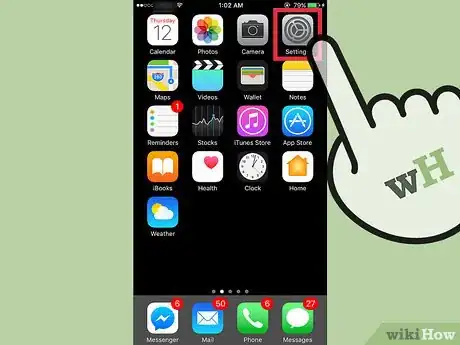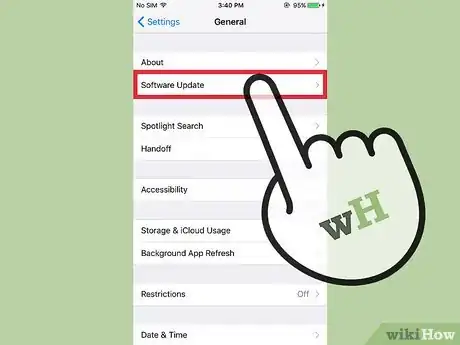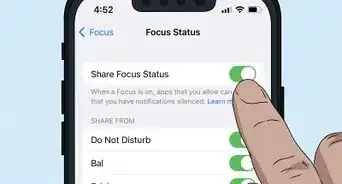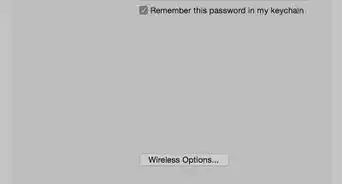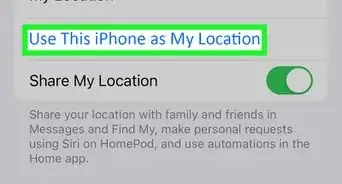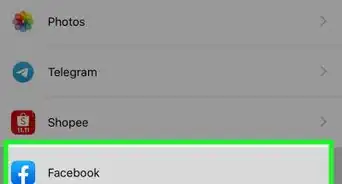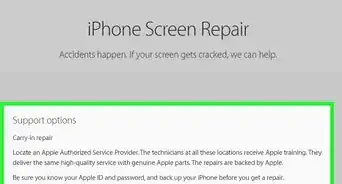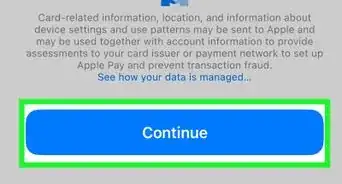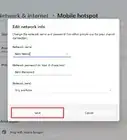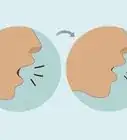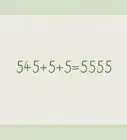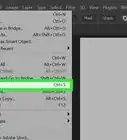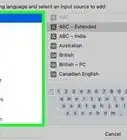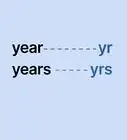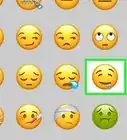X
This article was co-authored by wikiHow Staff. Our trained team of editors and researchers validate articles for accuracy and comprehensiveness. wikiHow's Content Management Team carefully monitors the work from our editorial staff to ensure that each article is backed by trusted research and meets our high quality standards.
The wikiHow Tech Team also followed the article's instructions and verified that they work.
This article has been viewed 17,449 times.
Learn more...
This wikiHow teaches you how to make sure your iPhone has the latest iOS update installed.
Steps
-
1Open your iPhone's Settings. This is the gray cog icon located on one of your home screens or in your “Utilities” folder.
-
2Tap General.Advertisement
-
3Tap Software Update. After tapping, your iPhone will automatically check your software. If you have the latest iOS software installed on your device, your screen will read "Your software is up to date."
- If your device is not running the latest iOS software, you will see an available update here. You can read more about the contents of the update by tapping on Learn More.
- If you wish to update your device to the latest iOS software, you can install the update by tapping on Download and Install.
- If you don't see an available update here, that means your iPhone software is up to date.
Advertisement
Community Q&A
-
QuestionWhat do I do if my phone won't update?
 Community AnswerYou probably do not have enough iCloud storage space. Clear some of the storage or buy some more and the next time you update, it should work.
Community AnswerYou probably do not have enough iCloud storage space. Clear some of the storage or buy some more and the next time you update, it should work.
Advertisement
About This Article
Article SummaryX
1. Open Settings.
2. Tap General.
3. Tap Software Update.
4. Look for "Your software is up to date." at the center of your screen.
Did this summary help you?
Advertisement