NOTE as of 2017:
Now Xcode 9 synchronises the folder and the project hierarchy automatically.
NOTE as of 2013:
Duplicate and rename Xcode project & associated folders
The "folders" what you see in XCode under your project file are not real folders in the file system, only virtual folders administered in the .xcodeproj file. You can organize your files in the project folder independently from their location in the file system. Some prefers to map the file system folder structure inside the project folder structure, some others store all source files in one big folder in the file system and organize them only in the project folders: it's rather a question of preference.
However if you rename/move physically the files in the file system, you will have to delete and re-add them to your project since XCode will not know where to find them. Pay attention not to delete them physically only remove them from XCode project, then re-add them and reorganize as you want.
One more thing to note: if you are using version control system you will have to inform also its client (svn or git most likely) that you have renamed/moved your files. If you want to keep file revision history it will be a good idea to issue the copy/move command explicitly to the version control otherwise it will treat your files as deleted from the old location and added as new in the new location.