I am looking at the Bing Maps site. I am opening up the my places editor and clicking the polyline tool in the drawing toolbar.
I would like to discover what javascript runs when I click on tools in the drawing toolbar.
I have looked at the html and there is no onclick event declared on the element.
I have done text searches on all of the scripts referenced by the page, for the ID of the polyline tool element. This was to try to find javascript that attaches a click event to the element, but I got no matches at all.
There must be some script running when I click on a tool. How do I find out what script is executing when I click the tool divs in the toolbar?
I don't think there is anyway I can set breakpoints if I don't first know what script to set them on. Is there anyway I can trap the javascript that runs to discover what it is, either in IE F12 developer tools or in firebug?