I'm a big fan of PyCharm by JetBrains but I do run into some issues that I thought maybe I'll ask here about.
- It hangs unexpectedly and this happens often. Overall, its a little bit slow for my taste and I would love some tips on how to increase the performance of the IDE
- Often when I open a project PyCharm seems to flag all the built-ins as Unresolved Reference warnings. things like open(), str(), etc. as well as some of the modules I import such as sys (these are the most common offenders :) ).
The only way I am able to fix (2) is by going to PyCharm -> Preferences -> Python Interpreters -> Paths -> Reload List of Paths but I have to do this often enough to warrant asking about a more permanent fix.
My configuration: Mac OSX Lion running on MacBook Pro (mid 2010) with 8GB RAM
Now look, I understand that diagnosing things like these is difficult without any sort of snapshot or more information about what is going on, but I am simply asking if anyone has ran into these issues before and if so, how did these get resolved?
P.S. I have also contacted JetBrains regarding these issues, but honestly I tend to find nice solutions to common problems here and I thought I might as well ask