I'd like to have an activity (2) with translucent aspect over another activity (1), aligned at the top of the screen (4).
I have tried assigning these themes to activity number 2:
<style name="Theme.CustomDialog" parent="android:style/Theme.Dialog">
<item name="android:windowBackground">@android:color/black</item>
</style>
<style name="CustomTheme">
<item name="android:windowBackground">@android:color/transparent</item>
<item name="android:background">@android:color/transparent</item>
<item name="android:windowIsFloating">true</item>
<item name="android:windowNoTitle">true</item>
</style>
But the result is always 3.
If I set <item name="android:windowIsFloating">false</item> in the CustomTheme the result is 2.
Can anybody tell me how can I get 4? Thanks!
UPDATE: This is my activity 2 layout:
<?xml version="1.0" encoding="utf-8"?>
<RelativeLayout xmlns:android="http://schemas.android.com/apk/res/android"
android:layout_width="fill_parent"
android:layout_height="fill_parent"
android:orientation="vertical" android:background="#0000">
<RelativeLayout
android:layout_width="fill_parent"
android:layout_height="wrap_content" android:background="#FFFFFF">
<Button
android:id="@+id/button1"
android:layout_width="wrap_content"
android:layout_height="wrap_content"
android:text="Menu" android:layout_centerHorizontal="true"/>
</RelativeLayout>
</RelativeLayout>