I am having a hard time getting Github (+Netbeans to work).
I want to use ssh with git (on Windows 7) to, e.g., commit or clone a project, but I keep getting this error message :
$ git clone git@github.com:USER/PROJECTNAME.git
error: cannot spawn C:\Program Files (x86)\Git\bin\ssh.exe: No such file or directory
fatal: unable to fork
Note: For now, my GIT_SSH environment variable is pointing to C:\Program Files (x86)\Git\bin\ssh.exe, but I have also tried C:\Program Files (x86)\Git\bin, erasing it entirely, pointing to putty's/plink's folder, and pointing to their executables, but still the same message.
When I test the connection everything works fine:
$ ssh -T git@github.com
Hi USER! You've successfully authenticated, but GitHub does not provide shell access.
What am I doing wrong? Does it make a difference if I do the git init in the directory in the first place?
EDIT:
This didn't help:
setting GIT_SSH to plink.exe and adding plink's path to PATH
**EDIT 2 **
result of command with GIT_TRACE=2
$ GIT_TRACE=2 git clone git@github.com:XXX/AffableBean
trace: built-in: git 'clone' 'git@github.com:XXX/AffableBean'
Cloning into 'AffableBean'...
trace: run_command: 'Plink.exe' '-batch' 'git@github.com' 'git-upload-pack '\''XXX/AffableBean'\'''
error: cannot spawn Plink.exe: No such file or directory
fatal: unable to fork