I. Display non contiguous column data without loops
In addition to Siddharth's valid solution I demonstrate a flexible approach without any loop necessity.
Furthermore I added the possibility to display not only one, but even more data rows as well as to define a varying start row (e.g. m=2 in this example:-).
Applied method step by step
After fully qualifying a range reference in section [0], defining start row and end row in section [1],
section [2] does the main work by assigning the wanted columns to a variant datafield array
using advanced filtering possibilities of the ► Application.Index method •):
- a) First it gets the entire data range content from top row 1 to right column E,
- b) eventually starts from 2nd row m (i.e. omitting title row) to lastrow n and
- c) finally filters columns 1,3,5 (= A ,C, E) via the
Application.Index method.
Section [3] fills the listbox with data from the array which have to be 2-dimensional.
If data sets have more than one item 'rows' they get assigned to the ►.List property of the listbox - cf. section [3]b).
If, however there is only one single data row, the array v would loose one needed dimension, so it has to be transposed via the Application.Transpose method (changing rows and columns, but regaining the 2nd dimension!) and then assigned to the listboxes ►.Column property.
•) cf. Insert first column in datafield array without loops or API calls
Option Explicit ' declaration head of code module
Private Sub CommandButton1_Click()
' [0] Declare variables start row, lastrow, (variant) datafield array, worksheet
Dim m&, n&, v, ws As Worksheet ' data types Long, Long, Variant, WorkSheet
Set ws = ThisWorkbook.Worksheets("mySheet") ' << change to your sheet name
' [1] define Start Row m and Last Row n (based on items in column A)
m = 2: n = ws.Range("A" & ws.Rows.Count).End(xlUp).Row
' [2] assign data to variant datafield array
v = Application.Index(ws.Range("A1:E" & n).Value2, Evaluate("row(" & m & ":" & n & ")"), Array(1, 3, 5))
' [3] fill ListBox with array contents
With ListBox1
.ColumnWidths = "50;50;50"
If m = n Then ' Case a) SINGLE data row only (needs transposed data)
.ColumnCount = UBound(v, 1) ' counts 1st dimension of v
.Column = Application.Transpose(v) ' << assign transposed array v to listbox COLUMN property
Else ' Case b) several data rows
.ColumnCount = UBound(v, 2) ' counts 2nd dimentson of v
.List = v ' << assign array v to listbox LIST property
End If
End With
End Sub
II. Simple alternative with adapted ColumnWidths
Of course, it would be possible to collect the whole data range columns A:E, but to define zero widths for the columns to be omitted in display via the ColumnWidths property:
With ListBox1
.ColumnWidths = "50;0;50;0;50"
' ...
End With
Enjoy it :-)