I'm using the Pandas package and it creates a DataFrame object, which is basically a labeled matrix. Often I have columns that have long string fields, or dataframes with many columns, so the simple print command doesn't work well. I've written some text output functions, but they aren't great.
What I'd really love is a simple GUI that lets me interact with a dataframe / matrix / table. Just like you would find in a SQL tool. Basically a window that has a read-only spreadsheet like view into the data. I can expand columns, page up and down through long tables, etc.
I would suspect something like this exists, but I must be Googling with the wrong terms. It would be great if it is pandas specific, but I would guess I could use any matrix-accepting tool. (BTW - I'm on Windows.)
Any pointers?
Or, conversely, if someone knows this space well and knows this probably doesn't exist, any suggestions on if there is a simple GUI framework / widget I could use to roll my own? (But since my needs are limited, I'm reluctant to have to learn a big GUI framework and do a bunch of coding for this one piece.)