At the current moment, what I'm doing is that I'm opening Unity, double click on one of those scripts I've written, then MonoDevelop gets opened, now I have to close unity and in MonoDevelop I do Run >> Run with >> Unity Debugger.
After this Unity gets opened and when I press the play button in unity the debugging session starts. But once only. If I stop this session in either Unity or MonoDevelop I have to repeat this whole procedure all over again, which is very tedious. I have to open Unity, close Unity, (I have to close it because next step which is Run >> Run with >> Unity Debugger will open unity and if unity is already opened I'm getting error saying that only one instance of unity can open one project at a time).
What I'm asking is:
Is there any better workflow which would free me from this tedious switching on and off Unity, and every time I stop debugging session I would just start normally without doing these tedious repetitions?