I'm running Xcode 4.3.1 iOS-Simulator which originally only supports iOS 5.1.
I need to test my code with iOS 4.3, so I used Xcode's "Install" feature to install it as described in "Installing Xcode with iOS 4.3 device simulator?"
Now I'm finished with testing but cannot find a way to uninstall the 4.3 portions ("iPhone 4.3 Simulator" and "iPad 4.3 Simulator"). I want to reduce the clutter in the Scheme menu.
No one on Apple's Xcode listserv knew the answer!
EDIT: note that much has changed since Xcode 4.3, so suggest anyone reading this look at all the answers. The newest ones such as Steve Moser's may be of more use to you!
EDIT 10/2017: Posted on Twitter by Julio Carrettoni
If you are an iOS developer, execute this:
$ xcrun simctl delete unavailable
It removes old simulators Xcode no longer use. For me it was 6Gb Did not try it myself...
[Also, I just saw Russ Bishop mentioned this in a comment below already...]