You need to go to Control Panel, Add/Remove Features, pick SQL Server 2008 R2, and click Uninstall/Change.
It will ask you if you want to Add, Repair or Remove. Pick Add.
At this point you will have to point to the setup files. So if you have the DVD you will need to point the DVD drive, otherwise if you've mounted the ISO or have the installation files locally or on the network, you'll have to point to the folder that holds setup.exe. Once the installation files are recognized, you will:
- say OK on the "Setup Support Files" dialog
- click Next on the "Setup Support Rules" dialog
- choose "New Installation or Add Shared Features" on the "Installation Type" dialog and click Next
- click Next on the "Product Key" dialog (it should be pre-populated for you, or you may have to enter the product key if this is retail)
- accept the License Terms and click Next
- Setup Role should be "SQL Server Feature Installation" and click Next
- On the "Feature Selection" dialog, you should see options for "Management Tools - Basic" and "Management Tools - Complete" - make sure they both become checked, and click Next
- Click Next, Next, Next, Next, Install
Here is a screen shot of what the "Feature Selection" dialog should look like once you've checked "Management Tools - Basic" and "Management Tools - Complete":
(If they're already checked, cancel and get out of setup - Management Studio is already installed.)
When installation has finished, you should find ssms.exe in the following location:
C:\Program Files (x86)\Microsoft SQL Server\100\Tools\Binn\VSShell\Common7\IDE\
If you're on a 32-bit machine, I'm sorry. You'll have to look here instead:
C:\Program Files\Microsoft SQL Server\100\Tools\Binn\VSShell\Common7\IDE\