How can I center align (horizontally) an image inside its container div?
Here's the HTML and CSS. I have also included the CSS for the other elements of the thumbnail. It runs in descending order so the highest element is the container of everything and the lowest is inside everything.
#thumbnailwrapper {
color: #2A2A2A;
margin-right: 5px;
border-radius: 0.2em;
margin-bottom: 5px;
background-color: #E9F7FE;
padding: 5px;
border: thin solid #DADADA;
font-size: 15px
}
#artiststhumbnail {
width: 120px;
height: 108px;
overflow: hidden;
border: thin solid #DADADA;
background-color: white;
}
#artiststhumbnail:hover {
left: 50px
}<!--link here-->
<a href="NotByDesign">
<div id="thumbnailwrapper">
<a href="NotByDesign">
<!--name here-->
<b>Not By Design</b>
<br>
<div id="artiststhumbnail">
<a href="NotByDesign">
<!--image here-->
<img src="../files/noprofile.jpg" height="100%" alt="Not By Design" border="1" />
</a>
</div>
<div id="genre">Punk</div>
</div>Okay, I have added the markup without the PHP in so should be easier to see. Neither solution seems to work in practice. The text at top and bottom cannot be centered and the image should be centered within its container div. The container has overflow hidden so I want to see the center of the image as that's normally where the focus is.