On this page, there are some staff photos.
On an iPad in portrait mode, the staff photos are cut off on the right hand side.
I don't mind them being cut off, but I'd like them aligned center, instead of aligned left.
Note, I want the image dimensions to be the same, just the alignment shifted to the left to become centered, so that faces show in the middle of the image boundaries.
I've tried the following solutions from this question:
.ult-ib-effect-style13.ult-ib2-min-height img {
display:block;
margin:auto;
}
and
.ult-ib-effect-style13.ult-ib2-min-height {
text-align: center;
}
and
.ult-ib-effect-style13.ult-ib2-min-height {
display: flex;
justify-content: center;
}
but none of these are working.