I am trying to set a custom image for the back button that automatically gets place onto a navigation bar when a new view is pushed onto the stack.
I have tried adding the following in the viewDidLoad of the parent viewController:
[[UIBarButtonItem appearance] setBackButtonBackgroundImage:[UIImage imageNamed:@"BackButton.png"] forState:UIControlStateNormal barMetrics:UIBarMetricsDefault];
I have also tried the following:
UIBarButtonItem *btn = [[UIBarButtonItem alloc] initWithImage:[UIImage imageNamed:@"BackButton.png"] style:UIBarButtonItemStyleBordered target:nil action:nil];
self.navigationItem.backBarButtonItem = btn;
Using UIAppearance produces quite strange results: