Having a button in Navigation Bar with Image AND Text is quite hard. Especially after they have introduced a new headache with UIBarButtonItem position in iOS 11: iOS 11 - UIBarButtonItem horizontal position
You can make either button with image or a button with text, but not a button with both of those. I even tried two UIBarButtonItems together, one with image and other with text - it still doesn't look good at all and their UIStackView can't be easily accessed for modification.
Unexpectedly I found a plain simple solution:
1) design the button as view in Interface Builder. In my case it is inside target UIViewController and accessible via IBOutlet for simplicity
2) set Leading Space constraint for the image to be negative, you might also want to set view's background color to .clear.
3) use it:
@IBOutlet var backButtonView: UIView!
override func viewDidLoad() {
super.viewDidLoad()
let backButton = UIBarButtonItem(customView: self.backButtonView)
self.backButtonView.heightAnchor.constraint(equalToConstant: 44).isActive = true // if you set more than you'll get "Unable to simultaneously..."
self.backButtonView.widthAnchor.constraint(equalToConstant: 75).isActive = true
self.navigationItem.leftBarButtonItem = backButton
}
That's it. No need to use the trick with negative spacer for iOS 10 or the trick with imageInsets for iOS 11 (which works only if you have image and doesn't work for image+text, BTW).