Is there any keyboard shortcut to move the cursor between methods in Visual Studio? Is there any plugins that can do the same job?
All the time when I program, I want to go at the end of the current method and if I could have a shortcut that can move the cursor at the beginning of the next method and then just have to type a couple of up arrow to be where I want would be fantastic.
Thank you.