I am running Xcode 4.3.3 on the new Macbook Retina and out of the blues Xcode started freezing right after launching. I was in the middle of working on two projects so when Xcode starts up it immediately launches the two projects I was working on. The first one loads sometimes but the second one always freezes. Because the project launches right away I cannot access any of Xcode's features. I can't even figure out how to stop the project from launching on start up. Here is what I have done thus far:
- Rebooted comp - still launches projects and freezes
- Deleted everything in cache ~/Library/Developer/Xcode/DerivedData - still launches projects and freezes
- Uninstalled Xcode (hold click in Launchpad, click the (x)). Reinstalled Xcode. - Still launches the projects and freezes
- Moved my projects from original folder - Still launches the projects and freezes
- Created a new iOS user2 and launched Xcode - does NOT launch projects OR freeze yay!
- In user1 copied freezing project to external, logged in as user2, launched project - Does NOT freeze! But now I need to transfer my Xcode profile and certificates to the new user.
So what the heck is going on? I would prefer to use User1 and would like to actually solve the problem so that I don't need to make a new user if it happens again. (User n+1, indefinitely is not an attractive option).