I have an android project and I have added it to an SVN repository. These are the directories/files I have added
Directories : res, src, lib,
Files : AndroidManiFest.xml, project.properties, proguard.cfg, and 2 launch files
However, when i do the following, I'm not able to create the file as an android project
- Import project by checking out from SVN (this is a project A)
- Using the create new project in eclipse to create the new project - steps are :
Create New Projects -> Android Project from Existing Source Code
Are thee some files that I have not committed or am I doing something wrong when I'm creating the new project?